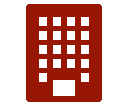 Adding, Editing, Deleting an Occupancy
Adding, Editing, Deleting an Occupancy
Adding an occupancy
On the Dashboard, click the orange 'ADD OCCUPANCY' button in the upper right corner.
The 'Location' tab displays. There are a number of tabs that you can go to enter information about this occupancy. You can find information on each tab in this document.
Editing occupancy information
On the Dashboard, find and click the occupancy on the list.
There are a number of pages (tabs) that are available to house data for each occupancy. In the figure below, click the tab name for details on the fields and features available for each tab.

Deleting an occupancy
-
On the Dashboard, find the occupancy in the list and then check the box on the left-most column.
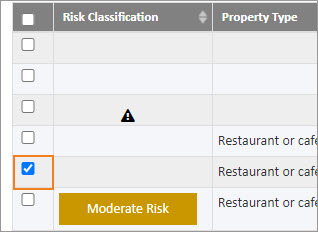
-
Click 'Delete Occupancy' when it appears in the black bar at the top of the list.
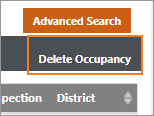
-
Click 'Yes' on the confirmation box.